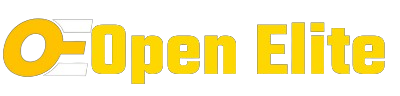How To Use a Schema Markup Testing Tool?
Schema markup is a powerful tool that can enhance your website’s visibility in search engine results pages (SERPs) by providing search engines with more context about your content. However, implementing schema markup correctly can be complex, especially for those new to SEO. That’s where schema markup testing tools come in handy. These tools allow you to test and validate your schema markup to ensure it’s correctly implemented and structured. In this blog, we’ll explore how to use a schema markup testing tool effectively, along with other related topics like generating schema markup, examples of schema markup for SEO, and adding schema markup in WordPress. Generating Schema Markup Before you can test your schema markup, you need to generate it. There are several tools available for generating schema markup, such as Google’s Structured Data Markup Helper tool and various online schema markup generators. These tools allow you to select the type of schema you want to create, enter the relevant information, and generate the schema markup code. Here’s a detailed guide on how to generate schema markup using Google’s Structured Data Markup Helper tool and other online schema markup generators: Google’s Structured Data Markup Helper Tool: Go to Google’s Structured Data Markup Helper tool (https://www.google.com/webmasters/markup-helper/). Select the type of data you want to markup (e.g., Articles, Local Businesses, Events, etc.). Enter the URL of the page or paste the HTML code containing the content you want to markup. Use your mouse to highlight and select the different elements of your content (e.g., article title, author name, publication date, etc.). For each highlighted element, select the corresponding type of data from the list provided by the tool (e.g., Article, Person, Date Published, etc.). Once you’ve marked up all the relevant elements, click on the “Create HTML” button to generate the schema markup code. Copy the generated schema markup code and add it to the HTML of your webpage in the appropriate location (usually within the <head> or <body> tags). Online Schema Markup Generators: There are several online tools available that can help you generate schema markup for your website. Some popular options include: Schema.org’s Structured Data Generator (https://www.schema.org/docs/gs.html) Merkle’s Schema Markup Generator (https://technicalseo.com/tools/schema-markup-generator/) SEOPressor’s Schema Markup Generator (https://seopressor.com/schema-generator/) To use these tools, simply select the type of schema you want to create, fill in the relevant information, and the tool will generate the schema markup code for you. Copy the generated code and add it to the HTML of your webpage as described above. Adding Schema Markup to WordPress: If you’re using WordPress, you can easily add schema markup to your website using plugins like Yoast SEO or Schema Pro. Install and activate the plugin of your choice. Navigate to the plugin’s settings and look for an option to add schema markup. Follow the plugin’s instructions to add schema markup to your website’s pages and posts. The plugin will automatically generate and add the appropriate schema markup to your website’s HTML. Examples of Schema Markup for SEO Schema markup can be used to mark up various types of content, including articles, events, products, recipes, and more. For example, if you’re marking up a recipe, you can include information like the name of the recipe, ingredients, cooking instructions, and nutritional information. This helps search engines understand the content of your page better and can result in rich snippets in SERPs, which can improve click-through rates. Using a Schema Markup Testing Tool Once you’ve generated your schema markup, it’s important to test it to ensure it’s correctly implemented. A schema markup testing tool allows you to do this by analyzing your webpage and providing feedback on the structured data found. Google’s Structured Data Testing Tool is one such tool that can help you validate your schema markup. Here’s a detailed guide on how to use Google’s Structured Data Testing Tool to test your schema markup: Access the Structured Data Testing Tool: Go to Google’s Structured Data Testing Tool at https://search.google.com/structured-data/testing-tool/. Alternatively, you can access the tool through Google’s Search Console under the “Enhancements” section. Enter Your URL or Markup Code: Enter the URL of the webpage you want to test in the provided field. If you have the markup code, you can paste it directly into the tool’s text box. Run the Test: Click on the “Run Test” button to analyze the structured data on your webpage. Review the Results: The tool will display the structured data found on your webpage, along with any errors, warnings, or suggestions. Errors indicate issues that need to be fixed, while warnings suggest improvements that can be made. Click on each error or warning for more details and suggestions on how to fix them. Fix Errors and Warnings: Address any errors or warnings found by the tool by updating your schema markup code. Make sure to follow the guidelines provided by Google to ensure your markup is correctly implemented. Re-Test Your Markup: After making the necessary updates, re-test your markup using the tool to ensure that all issues have been resolved. Continue to iterate and test your markup until no errors or warnings are reported. Validate Across Multiple Pages: If you have schema markup implemented across multiple pages, repeat the testing process for each page to ensure consistency and accuracy. Monitor Changes in Search Console: After fixing any issues with your schema markup, monitor your site’s performance in Google Search Console to see if there are any improvements in search results. Use the “Enhancements” section in Search Console to track the impact of your schema markup on your site’s visibility. Adding Schema Markup in WordPress Adding schema markup to your WordPress site can enhance its visibility in search engine results and improve its SEO performance. Here’s a detailed guide on how to add schema markup in WordPress using the Yoast SEO and Schema Pro plugins: Using Yoast SEO Plugin: Install and Activate Yoast SEO Plugin: Go to your WordPress dashboard. Navigate to Plugins > Add New. Search for “Yoast SEO.” Click “Install Now” and then “Activate.” Enable